今天剛好有這個需求要在 Ubuntu 中使用 VNC 提供 X Window 遠端連線
順便就把步驟記錄下來以備不時之需
因為一般 VPS 提供的 Ubuntu 都不會預設安裝 X Window,所以必須要另外安裝
裝完之後再裝 VNC Server 就可以了
以下全部使用 root 身分安裝
- 安裝套件選擇器
apt install tasksel -y - 執行 tasksel 並安裝 Ubuntu desktop
tasksel
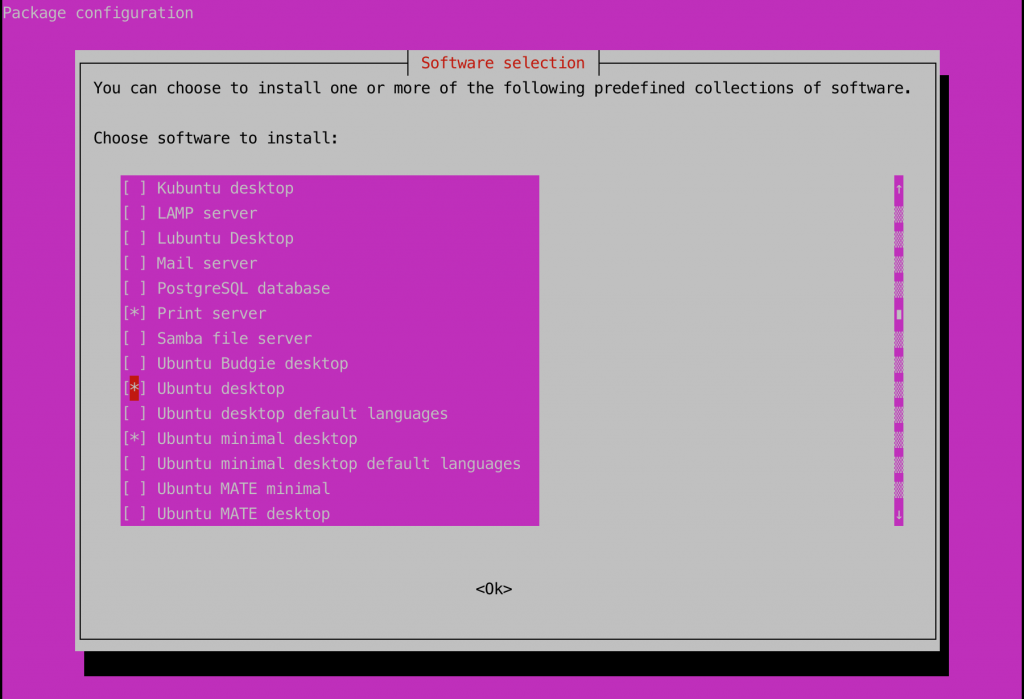
3. 新增一個普通使用者
adduser someone
4. 切換到該使用者
su – someone
5. 設定使用者的 VNC 密碼
vncpasswd
6. 設定 xstartup
vim ~/.vnc/xstartup
填入以下內容
!/bin/sh
exec /etc/vnc/xstartup
xrdb $HOME/.Xresources
vncconfig -iconic &
dbus-launch --exit-with-session gnome-session &7. 將 xstartup 設定為可執行
chmod u+x ~/.vnc/xstartup
8. 啟動 VNC Server,加上 -localhost no 代表接受外部連線
vncserver -localhost no
9. 使用第三方 VNC Viewer 就可以透過 [IP]:5901 連線了
10. 查看目前 VNC 連線
vncserver -list
TigerVNC server sessions:
X DISPLAY # RFB PORT # PROCESS ID
:1 5901 36103
11. 結束 VNC 連線
vncserver -kill :1
參考文章: How To Install and Configure VNC Server on Ubuntu 20.04 – TecAdmin